Beginner's Guide to Crystal Reports 2013: A Step-by-Step Procedure by Eric Gatmaitan
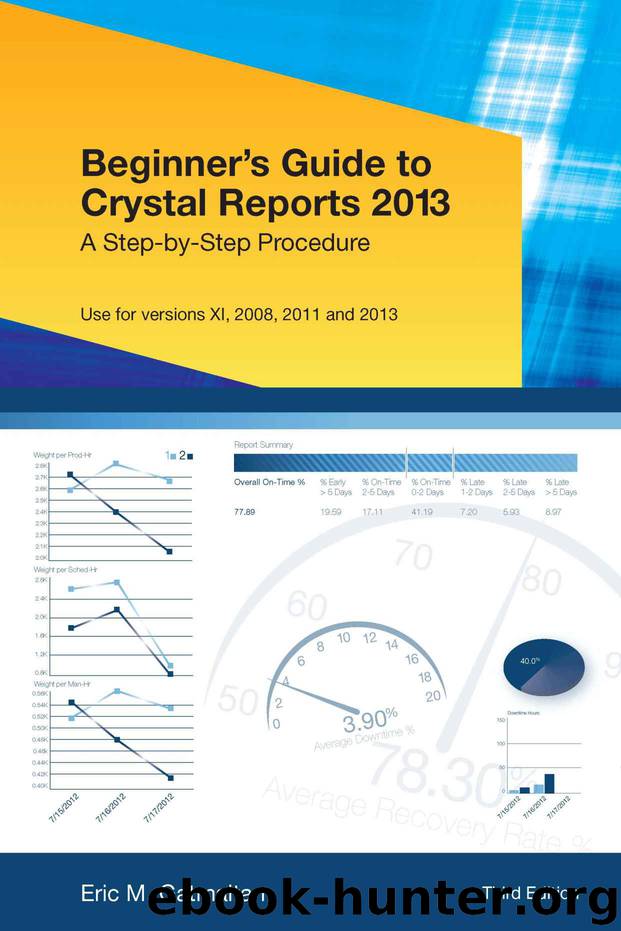
Author:Eric Gatmaitan [Gatmaitan, Eric]
Language: eng
Format: azw3
Published: 2013-11-07T05:00:00+00:00
1. Open Field Explorer
2. Right-Mouse click Parameter Fields
3. Select New
4. Enter Name of the Parameter field such as Date Range
5. Select the parameter Type to match the data field type. See Tip: Browse Data
6. For a date range, select Option: Allow Range Values to True
7. Select OK
Setting Up a Report Parameter 1. Select Report
2. Click on Select Expert
3. Select Record
4. Select New Tab
5. Select field Orders.Order Date to set parameter 6. Select OK
7. Set condition to “is equal to” 8. Go to pull-down menu to select user created parameter field that starts with a “?”. If you do not find the parameter field, the parameter field does not have the same field type as the selected field. Go to the parameter field and change the field type.
9. Select OK to save
10. Select Preview to view or run report
11. Pop-up menu appears for the parameter range 12. Enter Date Range 01/01/2004 to 12/30/2004
Download
This site does not store any files on its server. We only index and link to content provided by other sites. Please contact the content providers to delete copyright contents if any and email us, we'll remove relevant links or contents immediately.
Exploring Deepfakes by Bryan Lyon and Matt Tora(7717)
Robo-Advisor with Python by Aki Ranin(7616)
Offensive Shellcode from Scratch by Rishalin Pillay(6099)
Microsoft 365 and SharePoint Online Cookbook by Gaurav Mahajan Sudeep Ghatak Nate Chamberlain Scott Brewster(5014)
Ego Is the Enemy by Ryan Holiday(4956)
Management Strategies for the Cloud Revolution: How Cloud Computing Is Transforming Business and Why You Can't Afford to Be Left Behind by Charles Babcock(4438)
Python for ArcGIS Pro by Silas Toms Bill Parker(4177)
Elevating React Web Development with Gatsby by Samuel Larsen-Disney(3882)
Machine Learning at Scale with H2O by Gregory Keys | David Whiting(3618)
Learning C# by Developing Games with Unity 2021 by Harrison Ferrone(3285)
Speed Up Your Python with Rust by Maxwell Flitton(3231)
Liar's Poker by Michael Lewis(3221)
OPNsense Beginner to Professional by Julio Cesar Bueno de Camargo(3195)
Extreme DAX by Michiel Rozema & Henk Vlootman(3171)
Agile Security Operations by Hinne Hettema(3122)
Linux Command Line and Shell Scripting Techniques by Vedran Dakic and Jasmin Redzepagic(3108)
Essential Cryptography for JavaScript Developers by Alessandro Segala(3083)
Cryptography Algorithms by Massimo Bertaccini(3001)
AI-Powered Commerce by Andy Pandharikar & Frederik Bussler(2982)
